How Do We Setup Ads After Approval Google AdSense .
Congratulations on being approved for Google AdSense! Now that your website is eligible to display ads, the next step is to set them up effectively. This guide will walk you through the process of setting up ads after AdSense approval, and help you maximize your ad revenue while ensuring the best user experience.
Step 1: Login to your AdSense account.
First, log in to your Google AdSense account. If you haven’t set up yet, you’ll need to complete the setup process, which includes providing payment information and verifying your account. Once you’re logged in, you’ll see your dashboard, where you can manage all aspects of your ads.
Step 2: Create ad units
1. Go to the Ads section.
On the left sidebar of your AdSense dashboard, click “Ads.” Here, you’ll find options for creating new ad units.
2. Choose an ad unit type.
You can choose from several ad formats, including:
Display ads: These are visual ads that can include images and text.
Text ads: Simple text-based ads.
In-feed ads: Ads that get blended into your content feed.
In-article ads: Ads that appear within your articles.
Link units: Ad units that display a list of topics related to your content.
Choose the type of ad unit that best suits your website's design and layout.
3. Customize the ad unit
After you choose an ad type, you can customize its appearance. Adjust the following settings:
Size: Choose from the default sizes or create a custom size.
Style: Customize the colors, borders, and fonts to match your site's aesthetic.
Name: Give your ad unit a descriptive name for easy identification.
4. Save your ad unit.
After customizing, click the "Save" button. You'll receive a unique ad code that you'll need to place on your website.
Step 3: Implement the ad code on your website.
1. Copy the ad code.
Once your ad unit is saved, copy the generated ad code from your AdSense dashboard.
2. Insert the code into your website.
The next step is to insert the ad code into your website. Here are common methods, depending on your platform:
For WordPress:
Go to your WordPress dashboard.
Go to "Appearance" > "Widgets".
Add a custom HTML widget to the sidebar, footer, or any widget area you want.
Paste the ad code into the widget and save.
For HTML/CSS sites:
Open the HTML file of your web page where you want the ad to display.
Paste the ad code into the appropriate part of your code, usually inside the <body> tag.
Save the changes and upload the file to your server.
For other CMS platforms: Check your specific content management system's documentation for instructions on adding custom code.
Step 4: Monitor and optimize.
1. Check ad performance.
After implementing the ad code, visit your website to make sure the ads are displaying correctly. It may take a few hours for the ads to start displaying after setup.
2. Use Google AdSense reports.
Monitor your ad performance through the AdSense dashboard. Pay attention to metrics such as:
Click-through rate (CTR): This tells you how often people click on your ads.
Revenue: Track how much revenue you're earning.
Ad performance: See which ad units are performing well and which aren't.
3. Experiment and adjust.
To increase your earnings, experiment with different ad placements and formats. A/B testing can help you determine which configuration yields the best results.
Step 5: Comply with AdSense policies
Make sure you follow Google AdSense policies regarding ad placement and content. Avoid practices that may lead to accidental clicks, such as placing ads too close to navigation buttons or misleading users about the ad.
THE Result
Setting up ads after Google AdSense approval is an exciting step toward monetizing your website. By creating ad units, implementing them correctly, and constantly monitoring their performance, you can optimize your advertising strategy for maximum revenue. Be patient and proactive, and you’ll see the benefits of your efforts in no time!





0 Comments